Stay on Track: How to Set Up Alerts and Notifications in QuickBooks Online for Small Business Success!
- Joe Mardesich
- Nov 20, 2024
- 2 min read
As a small business owner, staying on top of your bookkeeping tasks and meeting important deadlines can be challenging, especially when juggling multiple responsibilities. QuickBooks Online offers a powerful feature: setting up alerts and notifications. These notifications ensure that important financial actions, transactions, and deadlines never slip through the cracks, helping you stay organized and proactive.
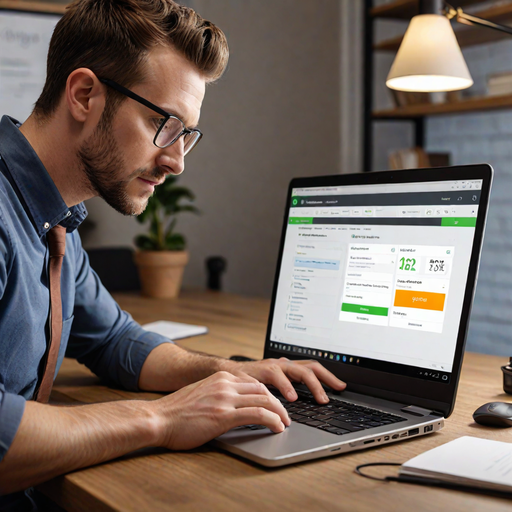
Here’s how configuring alerts can benefit both you and your accountant:
Why Set Up Alerts and Notifications?
Automatic Reminders for Deadlines: QuickBooks Online can automatically remind you about critical deadlines, such as tax due dates, invoice payments, or payroll processing. These reminders keep you ahead of the game and ensure you never miss important filing dates or payment deadlines.
Monitor Cash Flow and Transactions: By setting up alerts for specific transactions, such as large purchases, bank transfers, or unusual spending, QuickBooks can notify you or your accountant of any discrepancies. This helps in monitoring cash flow and catching any potential issues early on.
Stay Informed on Client Invoices: If you’ve set up invoices for clients, QuickBooks will send reminders about overdue invoices, helping you manage accounts receivable more effectively. This reduces the chances of delayed payments and improves your business’s cash flow.
Alert Your Accountant on Important Events: With QuickBooks Online, you can configure notifications that will alert your accountant about important transactions, such as reconciling accounts or categorizing expenses. This ensures they’re always up to date on the financial status of your business, making their job easier and your financial reporting more accurate.
How to Set Up Alerts and Notifications in QuickBooks Online:
Log in to QuickBooks Online: Access your QuickBooks Online account and navigate to the settings menu.
Go to the Notifications Section: Under the Account Settings or Advanced Settings, find the Notifications tab where you can configure various alerts.
Choose Your Alerts: You’ll see a range of options for alerts, from invoice due dates to expense tracking and bank reconciliations. Select the alerts that matter most for your business and your accountant.
Customize Alerts for Your Accountant: Set up notifications that directly impact your accountant, ensuring they are alerted about significant changes or updates. You can specify if you want them notified about invoicing, bank transactions, tax filings, or overdue tasks.
Test and Review: Once your alerts are configured, review the settings and do a test to ensure they are working as expected. This will help you fine-tune the notifications to fit your needs.
Best Practices for Alerts and Notifications
Set Up Multiple Alerts: Don’t rely on just one alert; set up multiple notifications for different tasks to make sure you stay on top of every aspect of your business.
Review Regularly: Periodically review and adjust your notifications as your business grows and your financial processes evolve.
Keep Your Accountant Informed: Always keep your accountant in the loop by sharing important notifications or giving them access to your QuickBooks account for seamless collaboration.
By setting up these alerts, you’ll create a streamlined bookkeeping system that helps you stay on top of deadlines, transactions, and other essential tasks. Plus, it ensures that your accountant is always in the know, allowing them to support your business’s financial health with greater efficiency. #QuickBooks #SmallBusiness #BookkeepingTips #SmallBusinessOwners #AccountingTips #BusinessFinance #QuickBooksOnline #FinancialManagement #StayOrganized #BusinessAlerts #CashFlowManagement #TaxDeadlines #SmallBusinessSuccess #BusinessEfficiency #EntrepreneurLife #AccountantSupport

Comentarios